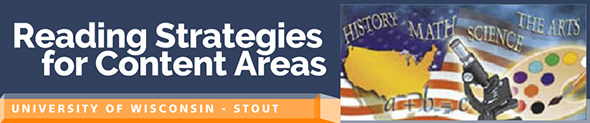Module One: Orientation to the Course Website
Content
To access course content (lectures, activities, calendar, etc.), click on the Content link at the top of the page in Learn@UW-Stout, also called D2L.

Click on Content and note the course site map, a portion of which is reproduced below. Each title under Content Map is a link to a segment of the class. The Table of Contents is simply an outline of the course that will take you to any page in any module of the course.
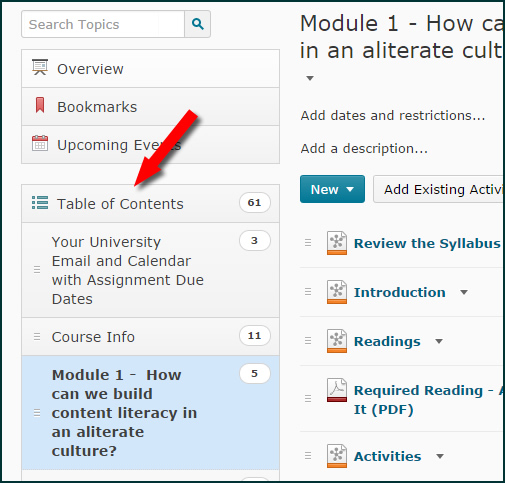
To Access Module Content . . .
Step 1: Find the desired module
Scroll down until you find the module you wish to read. You'll note that almost every module starts with Introduction -- "a very good place to start."
Once you click on a page, you'll be taken to that page but you'll still see the Content Map displayed on the left side of your screen. As you proceed through each module, you're free to use either the content map or the links that are found at the top and bottom of every page in the modules.
Step 2: Navigation within the Module Pages
The navigation bar (see image below or look at blue links above) at the top and bottom of each module page has "hot links" to sections within each module. This means if you click on a word, you will open that section of the module.
In this way you can easily move from section to section within the class Web materials. All pages have the same design.
- Introduction is the opening page for each module. Notice that the word is gray, to indicate that you are on that page.
- Activities leads to pages with information and descriptions of the assignments and activities. The page also contains a checklist of the module's actrivities. You may wish to print the page and use it to mark off activities as you complete them.
- Calendar leads to a calendar that lists due dates for all the course assignments.
Step 3: ![]() Printing a Module Page
Printing a Module Page
Printing a page from the course can be very helpful. Good news! It's also very easy if you click here to open a page of directions that you can print and save for future reference. NOTE: The page will open in a new tab. Close the tab to return to this page.
Grades
The Grades link allows you to check your progress during the class. You and I are the only ones to view your grades.

Let's Get Started!
We will always begin with the Introduction to each learning module. Proceed now to Module One — Introduction.
After you finish reading the Introduction you will be directed to go to the Activities page and select the link to Activity 1. Some students find it helpful to first look at the Readings page for an overview of the available resources for the module. Either way, please use the links in the navigation bar at the top or bottom of the page to proceed.
If you have any questions about this orientation or anything else, please contact me, Mary Beth Crum, crumm@uwstout.edu. I'm here to help!