Follow us on
Submitting Grades through AccessSTOUT
Logging in to AccessSTOUT
Step 1:
Enter this address in your browser or click on it here: https://access.uwstout.edu/psp/ps/?cmd=login&languageCd=ENG&
NOTE: If this is the first time you login to PeopleSoft, you may have to click on a link that says Sign in to PeopleSoft.
Step 2:
Enter your email name and password. Click on Sign In or hit Enter/Return.
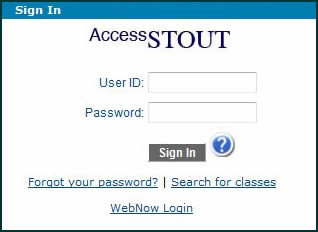
Step 3:
Click on Self Service.
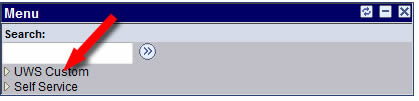
Step 4:
In the Self Service menu, find Faculty Center (far right) and click on Grade Roster.
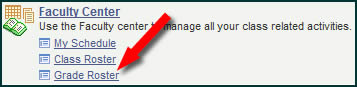
Entering Grades
Step 1:
Find the desired course under the heading of Grade Roster. If it isn't the correct course, click on the Change Class button and select the section you wish to work with.
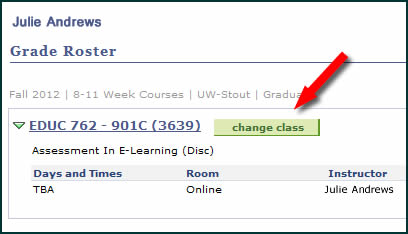
Step 2:
Enter the grade for each student by clicking in the Roster Grade column and selecting the appropriate letter. NOTE WELL: The illustration is slightly different from what you will see under the Roster Grade column.
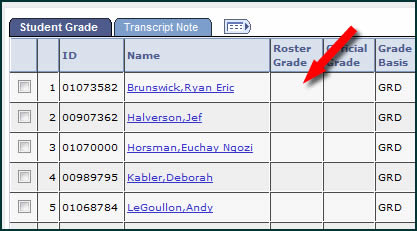
Step 3:
When you have completed entering grades, find the Grade Roster Action dialog window and click on the arrowhead to select Ready for Review. NOTE: This will not be the text initially but will appear after you select it.
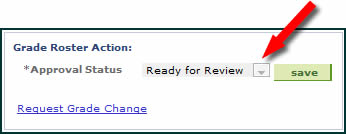
Step 4:
When you set the *Approval Status as Ready for Review, you're telling the Registrar that these are the grades you wish to appear on the students' transcript. Be sure they are correct, and then click on Save. You're done!
Click here for a printable PDF of this page.
University of Wisconsin - Stout — Schedule of Online Courses, Online Certificate Programs, and Graduate Degree
© Copyright 2012 James Erbe All Rights Reserved
Updated:
Sunday, July 31, 2016