Course Evaluation(s)
University of Wisconsin - Stout — Online Professional Development Faculty
To return to the previous page, click here.
To return to the previous page, click here.
You received a message like this one: "Summary reports of your School of Education Spring 2011 course evaluation(s) has been uploaded to ImageNow." Now what do you do?
Here's how to access your course evaluation(s).
- Be sure that Java is installed and enabled on your computer.
- Connect to the UW-Stout VPN. You will not be able to access WebNow unless you are connected.
- Open your browser and go to https://imagenow.uwstout.edu/webnow/. You will be greeted by this window:
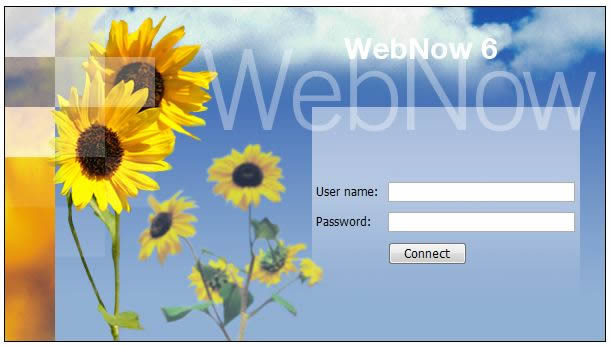
Sign in with your regular Stout user name and password.
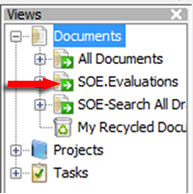 Click on Connect.
Click on Connect.
- In the Views window, find Documents and click on SOE-Evaluations.
A pop-up window will ask you to select your user name from the list provided by clicking on the arrow, illustrated below.
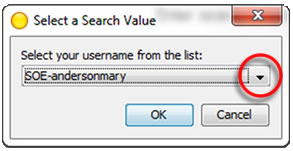
NOTE: Although it is possible to select a username other than your own, WebNow will not allow you to view any files but your own.
Your files will now appear in chronological order, with the oldest files at the top. Double-click on the semester you wish to view. This will activate a new program on your computer, the WebNow Viewer, indicated by the icon on the right in your programs tray.
- You may find the pages hard to read. Refer either to the View menu or to the tools just below the menu. Zoom In makes the page bigger. The Resize menu includes Fit Window to expand the page to full screen, either horizontally (Fit Width) or vertically (Fit Height).
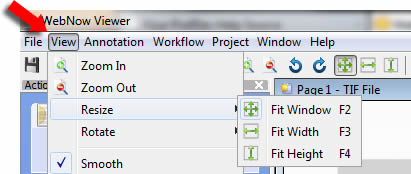 Now observe that the same icons that you see in the drop-down View menu are visible in the tools menu -- and perform the same tasks.
Now observe that the same icons that you see in the drop-down View menu are visible in the tools menu -- and perform the same tasks.
That tool bar is illustrated below. While you're inspecting it, note also that it has icons for Save, Email, Fax, Export to file, and Print.
A printable PDF version of this page is available here.
Still have questions? Contact Frode Larsen -- larsenf@uwstout.edu -- at the School of Education.
To return to the previous page, click here.
University of Wisconsin - Stout — Online Professional Development Faculty
© Copyright 2011 James Erbe All Rights Reserved
Updated:
Thursday, June 16, 2011